Understanding transforms in sketches while using SOLIDWORKS API
When working with sketch segments (e.g. line, arc, etc.) or points it is important to consider the fact that the coordinates values returned from SOLIDWORKS API such as ISketchPoint::X property are relative to the local sketch coordinate system.
Those values will match for 3D Sketches or 2D sketches created on Front plane (if not moved), but will be different in other cases.
As shown on the following picture the value of the point is displayed as { -50, 10, 0 } for the local sketch coordinate system (in the sketch point property manager page) and as the { -50, 0, -10 } for the global coordinate system (in the SOLIDWORKS status bar). This difference is caused by the fact that 2D sketch is created on the Top Plane.
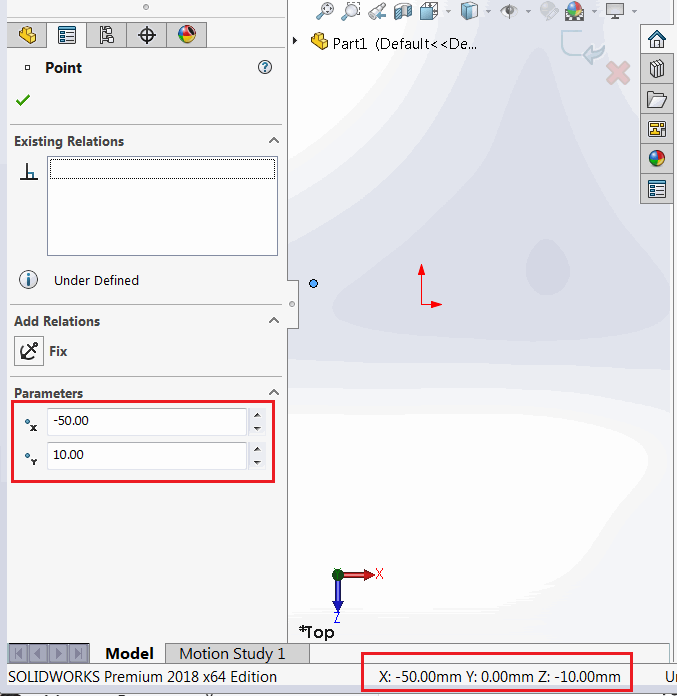
Local coordinate system of 2D sketch is displayed with red X and Y arrows when activating the sketch. And global coordinate system is represented with red, green and blue triad in the bottom right corner of SOLIDWORKS model window.
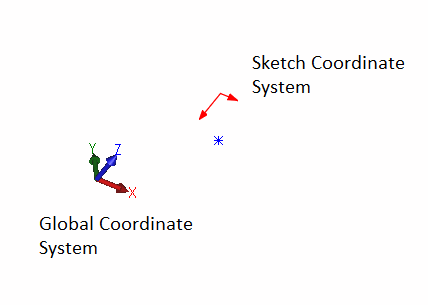
Reading the local coordinates from sketch point
The following macro reads the selected sketch point coordinate relative to the local sketch coordinate system and outputs it to the immediate Window of SOLIDWORKS.
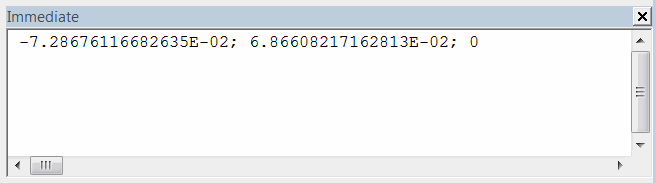
- Create a sketch on the Front Plane and create a sketch point
- Select this point
- Run the macro and compare with the global coordinate value (result is printed in meters)
- Values will match

- Create new sketch on any plane but Front Plane (e.g. Top Plane)
- Repeat the steps above
- Now coordinates do not match.
Dim swApp As SldWorks.SldWorks Sub main() Set swApp = Application.SldWorks Dim swModel As SldWorks.ModelDoc2 Set swModel = swApp.ActiveDoc Dim swSkPt As SldWorks.SketchPoint Set swSkPt = swModel.SelectionManager.GetSelectedObject6(1, -1) Debug.Print swSkPt.X & "; " & swSkPt.Y & "; " & swSkPt.Z End Sub
Retrieving the global coordinates from sketch point
In order to find the value of the coordinate relative to the global coordinate system it is required to find the sketch to model transformation matrix via ISketch::ModelToSketchTransform SOLIDWORKS API property and apply this to the point coordinate.
Below macro can be used to perform the steps from the previous paragraph, but now the extracted coordinates will match the values in the global coordinate system.
Dim swApp As SldWorks.SldWorks Sub main() Set swApp = Application.SldWorks Dim swModel As SldWorks.ModelDoc2 Set swModel = swApp.ActiveDoc Dim swSkPt As SldWorks.SketchPoint Set swSkPt = swModel.SelectionManager.GetSelectedObject6(1, -1) Dim swSketch As SldWorks.Sketch Set swSketch = swSkPt.GetSketch 'get the sketch to model transform (by inversing the model to sketch transform) Dim swTransform As SldWorks.MathTransform Set swTransform = swSketch.ModelToSketchTransform.Inverse Dim swMathUtils As SldWorks.MathUtility Set swMathUtils = swApp.GetMathUtility Dim dPt(2) As Double dPt(0) = swSkPt.X dPt(1) = swSkPt.Y dPt(2) = swSkPt.Z 'create math point from the coordinate Dim swMathPt As SldWorks.MathPoint Set swMathPt = swMathUtils.CreatePoint(dPt) 'multiple transform to move the point Set swMathPt = swMathPt.MultiplyTransform(swTransform) 'read new coordinate values Dim vPt As Variant vPt = swMathPt.ArrayData Debug.Print vPt(0) & "; " & vPt(1) & "; " & vPt(2) End Sub
Creating point in sketch from global coordinates
Inversed transformation should be used when it is required to create a sketch point in the 2D sketch based on the global coordinate value. The following example inserts a sketch point into an active sketch based on a XYZ value.
Dim swApp As SldWorks.SldWorks Sub main() Set swApp = Application.SldWorks Dim swModel As SldWorks.ModelDoc2 Set swModel = swApp.ActiveDoc Dim swSketch As SldWorks.Sketch Set swSketch = swModel.SketchManager.ActiveSketch 'get the model to sketch transform Dim swTransform As SldWorks.MathTransform Set swTransform = swSketch.ModelToSketchTransform Dim swMathUtils As SldWorks.MathUtility Set swMathUtils = swApp.GetMathUtility Dim dPt(2) As Double dPt(0) = 0.025 dPt(1) = 0 dPt(2) = 0.1 'create math point from the coordinate Dim swMathPt As SldWorks.MathPoint Set swMathPt = swMathUtils.CreatePoint(dPt) 'multiple transform to move the point Set swMathPt = swMathPt.MultiplyTransform(swTransform) 'read new coordinate values Dim vPt As Variant vPt = swMathPt.ArrayData swModel.SketchManager.CreatePoint vPt(0), vPt(1), vPt(2) End Sub