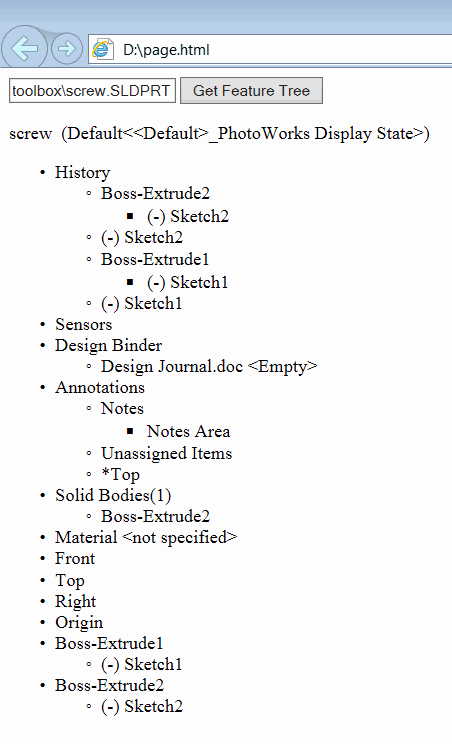Using SOLIDWORKS API to render feature tree in HTML page
This example demonstrates how to load feature tree content of the SOLIDWORKS part file using SOLIDWORKS API into the HTML page using JavaScript and ActiveX in Internet Explorer (this will not work in any other browsers as ActiveX is not supported by default - it might be required to install special plugins to enable the support).
Create new html file
Copy paste the following code into the file
<!DOCTYPE html> <html> <body> <input type="text" placeholder="Part File Path" id="filePath"></input> <button type="button" onclick="RenderFeatureTree()">Get Feature Tree</button> <p id="featTree">Feature Tree</p> <script> function RenderFeatureTree() { var swApp = new ActiveXObject("SldWorks.Application"); var filePath = document.getElementById('filePath').value; var docSpec = swApp.GetOpenDocSpec(filePath); docSpec.ReadOnly = true; docSpec.Silent = true; var swModel = swApp.OpenDoc7(docSpec); var swFeatMgr = swModel.FeatureManager; var swRootFeatNode = swFeatMgr.GetFeatureTreeRootItem2(1); var root = document.getElementById("featTree"); RenderFeatureNode(swRootFeatNode, root); swApp.CloseDoc(swModel.GetTitle()); } function RenderFeatureNode(featNode, parentElem) { parentElem.innerText = featNode.Text var ul = document.createElement("UL"); parentElem.appendChild(ul); var swChildFeatNode = featNode.GetFirstChild() while (swChildFeatNode !== null) { var li = document.createElement("LI"); ul.appendChild(li); RenderFeatureNode(swChildFeatNode, li); swChildFeatNode = swChildFeatNode.GetNext(); } } </script> </body> </html>
Save the file and open in in MS Internet Explorer

HTML page with input fields
This page is using ActiveX so the following message can be displayed:

Click Allow blocked content button
Enter the full path to the SOLIDWORKS part into the text box input field
Click the Get Feature Tree button
Click Yes on the following popup
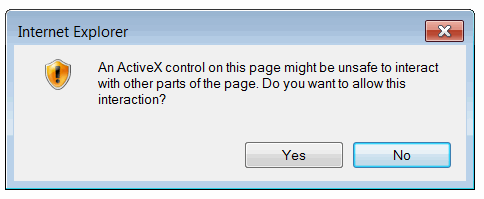
As the result the feature tree of the part is rendered on the page